It's Hidayuki!
I want to share a post about how to sign up at Serend.
~~~~~~~~~~~~~~~~~~~~~~~~~~~~~~~~~~~~~~~~~~~~~~~
PART 1
If you want to register to Serend, here is a way to help. Though I do warn you, step 2 is hard because of the code. If you still want to, then go ahead. I’ll be giving links anyway. The hard part is the search.
Step 1: Go to serend.net and click the red button at the left side (seen in the thumbnail below).
Step 2: There would be another window popping up like the one at the thumbnail (below – click to enlarge). The picture already has the English translation of the Japanese text.
PASSWORDS should be 8 digits/letters, etc. (Numbers and letters are the only ones accepted)
Now, the only challenge on this part is the Japanese code at the bottom (the one in blue). You need to get those codes right. If you don’t have any Japanese fonts/computer/language pack/etc., then it is harder.
To get the codes, look at these links:
These will help you in searching for the parts of the code. Once you found them, you could copy and paste. If one of the codes are not there and you don’t know what is the corresponding Romaji letters, here is a site to help you: RealKana. Once you found the symbol and Romaji, you could go to google’s translator (be sure that it is in “English to Japanese” translation) and type the romaji (sometimes you need to make a word or add letters to the romaji so that the symbol would come out) . When the symbol comes up copy it and then paste. Be sure all the symbols are in order.
Step 3: Click the button at the bottom of the pop-up window and it will show you something like this:
It just tells you that you should check your email for the mail and if ever you don’t see it in you inbox, maybe it is in your SPAM folder.
Step 4: After Checking you email, if you see the mail, open it. You will see something like this:
This mail tells you that you had successfully finished registration and all the usual stuffs when you get a “confirmation email”. Click on the link in the mail (this link expires in two weeks if you don’t click it).
Step 5: The link you clicked will redirect you to Serend and a pop-up is asking you to upload a profile picture. This is to complete your registration and for you to use your Serend account.
(The picture should only be in .jpg/.png/ another type… forgot what it was.. Plus the picture should not be bigger than 3MB.)
Step 6: When you got your picture uploaded, you will be redirected to this:
These are instructions on how you could use Serend using your new account. (Of course, it is in Japanese and I am also still trying to figure out how everything goes. But I’ll help you with what I already know after this.)
At the same time as you were redirected, you will also get an email that tells you how you could start/what you could do in Serend. This email confirms you that you had already finished the registration.
There, you are officially registered to Serend.
~~~~~~~~~~~~~~~~~~~~~~~~~~~~~~~~~~~~~~~~~~~~~~~
*credits to http://captainsaki.wordpress.com/ for this useful guidance!
*credits to http://captainsaki.wordpress.com/ for this useful guidance!
ℒℴvℯ,
♀key♂
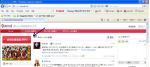
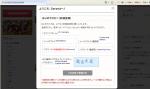




No comments:
Post a Comment